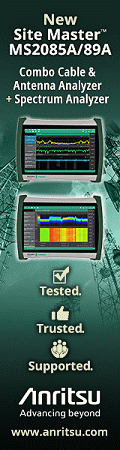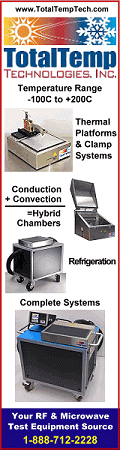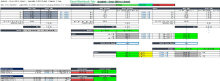Featured Product Archive
The inventions and products featured on these pages were chosen either for their
uniqueness in the RF engineering realm, or are simply awesome (or ridiculous) enough
to warrant an appearance.
| 1 |
2 |
3 |
4 |
5 |
6 |
7 |
8 |
9 |
10 |
11 |
12 |
13 |
14 |
15 |
16 |
17 |
18 |
19 |
20 |
21 |
<Previous
Next>

Tab: "Analysis - Error Calculations"
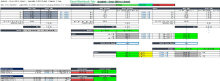
Tab: "Analysis - Error (dB to Linear) "

Tab: "Analysis - Error (Linear to dB) "
Thanks once again to RF Cafe visitor Michael Maguire for providing yet another
useful spreadsheet†, this one for calculating errors (Error Analysis) in
various sorts of combinations of numbers. It also handily includes an ability to
calculate errors when converting between linear and decibel values - which is useful
when performing cascade analysis.
As you might recall from your statistics and probabilities or error analysis
class, errors propagate through a system according to how serial and parallel elements
are combined from input to output. Calculation can be as simple as linear addition
of individual elemental errors to more complex calculations when multiplication,
division, and exponentiation are involved.
 If
I recall correctly, my introduction to formal error analysis was in a math course
of that name in the Fall semester of my sophomore year of engineering school. It
was a prerequisite to taking Physics II, Chemistry II, and Statistics
and Dynamics classes because laboratory write-ups required that error analysis be
performed on all our projects from that point forward. That was sometime around
1985. The textbook was the one shown in the thumbnail here, and is quite memorable
because of the cover image of a train having broken through the wall of a roundhouse
due to, implicitly, an error in judgment, which is in reality difficult to objectively
quantify. If
I recall correctly, my introduction to formal error analysis was in a math course
of that name in the Fall semester of my sophomore year of engineering school. It
was a prerequisite to taking Physics II, Chemistry II, and Statistics
and Dynamics classes because laboratory write-ups required that error analysis be
performed on all our projects from that point forward. That was sometime around
1985. The textbook was the one shown in the thumbnail here, and is quite memorable
because of the cover image of a train having broken through the wall of a roundhouse
due to, implicitly, an error in judgment, which is in reality difficult to objectively
quantify.
The screenshots provided here of Michael's Error Analysis spreadsheet give you
a good idea of the usefulness of his work. Click this link to download a free ZIPed
copy of the Error Analysis spreadsheet.
Hint: I like to lock the equation cells to prevent
accidently overwriting them. An even better thing to do is to protect all cells
except the "Data Entry Field" cells (bluish-gray) against being accidentally changed.
To do so, select all the "Data Entry Field" cells by clicking in them while holding
down the Ctrl key. Right-click and select "Format cells..." from the sub-menu, select
the "Protection" tab, and uncheck the "Locked" box, then "OK." Finally, go to the
main menu "Review" tab and click on "Protect Sheet." Click OK without changing any
of the default settings (only enter a password if you need one; otherwise, leave
it unchecked). To check the lock, click in an empty cell and hit the "Del" key.
You should get warning about attempting to change a protected cell. Unprotect everything
by doing "Review" and "Unprotect Sheet."
† See also CNES RF Propagation
Calculations DLL
Posted July 26, 2022
|