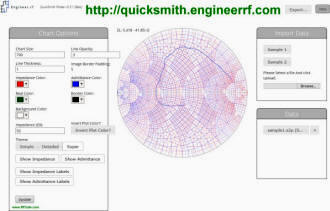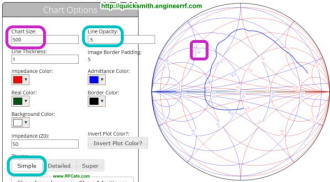Featured Product Archive
The inventions and products featured on these pages were chosen either for their
uniqueness in the RF engineering realm, or are simply awesome (or ridiculous) enough
to warrant an appearance.
| 1 |
2 |
3 |
4 |
5 |
6 |
7 |
8 |
9 |
10 |
11 |
12 |
13 |
14 |
15 |
16 |
17 |
18 |
19 |
20 |
21 |
<Previous
Next>
Note: This version of QuickSmith is no longer available; the website
disappeared. Instead, click here for a very nice Web-based version of
QuickSmith,
by Nathan Iyer.
There's a new online interactive Smith chart s-parameter plotter in town, and
it goes by the name of
QuickSmith. Justin Coulston, designer of QuickSmith, sent me an e-mail asking
that I take a look at it. I did, and I like what he has done. Assuming that anybody
reading this is already at least somewhat familiar with the
Smith chart, this report will concentrate on the features of QuickSmith.
Keep in mind while checking out QuickSmith for yourself that it is still in Beta
phase, so your feedback to Justin will be appreciated.
 An overall screen shot is provided below. QuickSmith
takes as an input standard format
SnP s-parameter files and plots them on the graph. 'n' is the number of ports,
so S2P would be a 2-port s-parameter file. A reliable source for example
SnP
files is MiniCircuits. Click the 'Browse' button to select your SnP file, and
then select which s-parameter data to plot (S11 or S22 available
for the ERA-1 amplifier, for example). 'Sample 1' and 'Sample 2' data files
are provided by QuickSmith for experimentation with the program's settings. An overall screen shot is provided below. QuickSmith
takes as an input standard format
SnP s-parameter files and plots them on the graph. 'n' is the number of ports,
so S2P would be a 2-port s-parameter file. A reliable source for example
SnP
files is MiniCircuits. Click the 'Browse' button to select your SnP file, and
then select which s-parameter data to plot (S11 or S22 available
for the ERA-1 amplifier, for example). 'Sample 1' and 'Sample 2' data files
are provided by QuickSmith for experimentation with the program's settings.
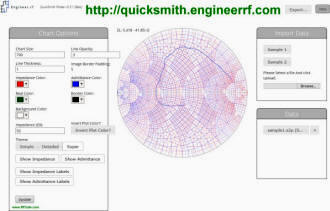
QuickSmith Online Interactive Smith Chart Plotter screen shot.
In the upper right corner of the screen are 'Export' and 'Help' buttons. At this
time 'Help' does not appear to be implemented; however, you can go to https://www.engineerrf.com/getting-started
(the 'www.' part of the URL is required as of this writing)
for a brief introduction. Clicking the 'Export' button opens a window to
allow printing the Smith chart display to either a PNG or PDF file. A QuickSmith
Forum has been started for user interaction (a good place
to provide feedback).
Three levels of detail are available for the Smith chart background format: Simple,
Detailed, and Super, along with an option to display admittance circles. A couple
notes are in order about setting the display parameters. There is a 'Chart Size'
parameter that can be set between 50 and 1000. I did not check QuickSmith on a cellphone
so maybe smaller values like 50 are needed there, but on a desktop, it is too small.
A setting of 1000 (or anything >500) produces a
display that is the same size on the screen as the 500 size setting, but the circle
labels and line thicknesses are smaller (see the two screen shots below). I don't
know if that is the planned use of sizes above 500, but it is useful for controlling
line thickness.
|
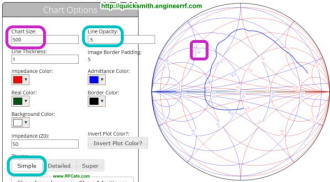
QuickSmith 'Simple' display with Chart Size of 500 - the default.
|

QuickSmith 'Simple' display with Chart Size of 1000 - note thinner
lines and smaller labels.
|
One way to get a larger Smith chart display and increase cursor position accuracy
is to use the browser's magnification feature (see screen shot below). Cursor resolution
remains the same, but it is easier to see where it lies in the Smith chart. The
cursor position's complex impedance is displayed dynamically as it moves. I could
not find a way to display admittance values, even with turning off the impedance
circles.
|

QuickSmith 'Super' display magnified at 180%.
|


QuickSmith 'Detailed' display using the 'Line Opacity' value
to deemphasize the Smith chart background circles.
|
That covers the basic features of QuickSmith. It promises to be a very useful
tool both in its present form and once planned improvements are implemented. Thanks
to Justin for investing time to make it available.
Posted January 4, 2016
|

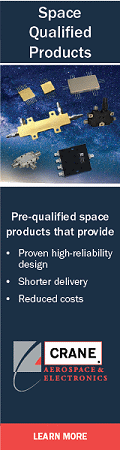
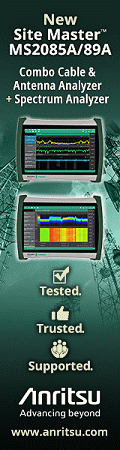

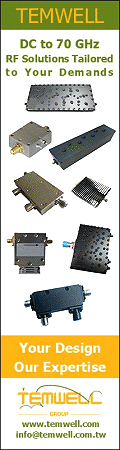
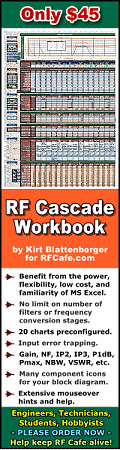

 An overall screen shot is provided below. QuickSmith
takes as an input standard format
An overall screen shot is provided below. QuickSmith
takes as an input standard format