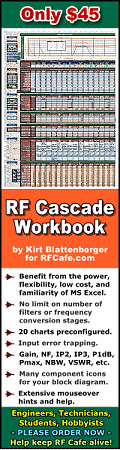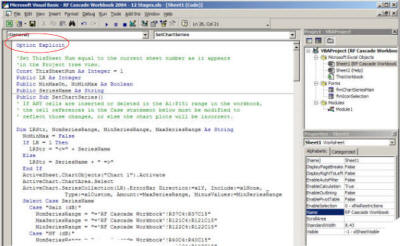RF Cascade Workbook for Excel
RF & Electronics Symbols for Visio
RF & Electronics Symbols for Office
RF & Electronics Stencils for Visio
RF Workbench
T-Shirts, Mugs, Cups, Ball Caps, Mouse Pads
Espresso Engineering Workbook™
Smith Chart™ for Excel
|
 |
RF Cascade Workbook 2004 User's Guide© - Chapter 1
|
| Chapter
1,
2,
3,
4,
5,
6,
7,
8,
9,
10 |
Version 1.01 by Kirt Blattenberger RF Cafe
Website (www.rfcafe.com)
|
Chapter
1 |
Important: You
must select “Enable Macros” when opening RF Cascade Workbook 2004, or else the
VBA code will not function. |
|

|
| Copyright 2004 Kirt Blattenberger, RF Cafe Website. This manual
may not be reproduced in part or in whole without the express, written permission
of Kirt Blattenberger or his assigns. Only licensed users of RF Cascade Workbook
2004 may possess this manual in any form other than by reading it on the RF Cafe
website. |
| Table of Contents |
- 1 Introduction
- 1.1 Terms of Use
- 1.2 VBA Code Access
- Making a Copy of the Worksheet
- 2 Help Tab (Global Settings)
- 3 Adding or Deleting Rows & Columns
- 4 System Specification
- 5 Component RF Specification
- 6 Component DC Power Supply Specification
- 7 Calculated Output Values
- 7.1 Interstage VSWR Mismatch Error (dB)
- 7.2 Gain (dB)
- 7.3 Noise Figure, NF (dB)
- 7.4 Output 2-Tone, 2nd-Order Intercept Point, OIP2 (dBm)
- 7.5 Output 2-Tone, 3rd-Order Intercept Point, OIP3 (dBm)
- 7.6 Saturated Power, P[sat] (dBm)
- 7.7 Signal Power, P[sig] (dBm)
- 7.8 Noise Bandwidth, NBW (MHz)
- 7.9 Noise Power, P[n] (dBm)
- 7.10 Signal to Noise Ratio, SNR (dB)
- 7.11 Saturated Dynamic Range, SDR (dB)
- 7.12 2nd-OrderSpurious-Free Dynamic Range, SFDR (dB)
- 7.13 Output 2nd Order Intermodulation Product Power, OIMD2 (dBm)
- 7.14 Δ Output 2nd Order Intermodulation Products, ΔOIMD2 (dB)
- 7.15 3rd-OrderSpurious-Free Dynamic Range, SFDR3 (dB)
- 7.16 Output 3rd Order Intermodulation Product Power, OIMD3 (dBm)
- 7.17 Δ Output 3rd Order Intermodulation Products, ΔOIMD3 (dB)
- 8 Graphs
- 9 Conversion Formulas
- 9.1 Noise Temperature–to–Noise Figure
- 9.2 VSWR–to–Return Loss
- 10 Revision History
|
| 1
Introduction |
| RF Cascade Workbook 2004 (RFCW2004) is the result of requests from
some users for a user interface that is more program like, and that is more presentation
ready by incorporating a graphical block diagram. Other changes I made due to personal
needs and preferences. Here are the major new features in RFCW2004: |
- A single chart with menu selectable plots
- Scales on both left and right axes
- Use of error bars for min/max values on plots rather than separate traces
- Graphical block diagram with menu selectable component icons
- IMD2 and DIMD2 values to accommodate direct conversion calculations
- DC power supply calculations on same page as cascade calculations
- Three versions of RFCW2004 included with various numbers of components pre configured
(6, 12, 18)
- All component parameter and calculated cascaded values are referenced to the
component OUTPUT
|
| All of the formulas used in RF Cascade Workbook 2004 are presented
in the following paragraphs to assist in understanding the operation of the spreadsheet.
Most calculations are implemented in VBA code, which makes customization more convenient
and keeps clutter out of the cells. This is especially helpful in the case of conditional
formulas. Additionally, input cells are checked for valid numerical ranges or text
values. Expansion of the workbook to include custom calculations is a simple matter.
Excel has a very extensive Help section for VBA code writing. |
| Use the following equation to convert input‑referenced parameters
to output‑referenced: |
I/O Conversion: OIP2(3) =
IIP2(3) + Gain |
| 1.1
Terms of Use |
| You may freely modify RF Cascade Workbook 2004 for your own use;
however, you may not redistribute it under a new name after making changes. Furthermore,
you may not redistribute RF Cascade Workbook 2004 for any reason without the written
permission of RF Cafe, because this is licensed software, protected under U.S. copyright.
RF Cascade Workbook 2004 is NOT shareware or freeware. |
| Your use of RF Cascade Workbook 2004 attests
to your agreement to hold harmless Kirt Blattenberger, RF Cafe, and all legal assigns
for any losses that may occur as a result of the use of the workbook. Every iota
of code is available for review and discernment by the user, who is consequently
solely responsible for all results. RF Cascade Workbook 2004 has been tested and
is believed to be free of errors upon release. Formulas used in RF Cascade Workbook
2004 are not proprietary and have been obtained from multiple sources, all of which
are common, textbook applications. |
| Implementations of Min/Max calculation equations are necessarily
a combination of other min/max values, and may or may not result in absolute worst
case extremes, but do tend to represent typical min/max ranges that would be found
in physical systems. Since RF Cascade Workbook 2004 is entirely open for revision
to personal preferences, the user should verify that the variables used in the original
configuration are acceptable for his/her use. |
| Prior to using this workbook for the first time, please be sure
to create a backup copy so the original version is always accessible. If you loose
track of the original and I have your name on file as a legal licensee, I will gladly
e mail a replacement version upon request (I've done that sort of thing, too). |
| 1.2
VBA Code Access |
| Access to the VBA code is made using the “Tools->Macro->Visual
Basic Editor” menu selection (Figure 1), and choosing the relevant page. Note that
different versions of Excel might have slightly different menu structures, so your
menu might look different from Figure 1. |

|
(Visual Basic Editor)
|
|
Figure 1 VBA Menu Access |
| Figure 2 shows a portion of the VBA code window, where you can make
changes to existing functions, or add new ones of your own. The “Option Explicit”
directive forces the declaration of all variables, which aids during the debug process
by eliminating the difficult to find misspelled variables or constants that are
so easy to have in VB. |
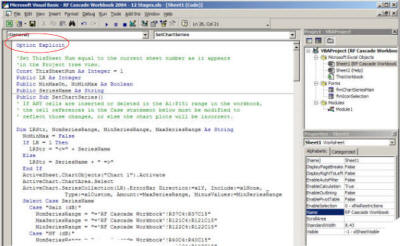 |
| Figure 2
VBA Code Window |
| 1.3
Making a Copy of the Worksheet |
| If a copy of the worksheet is made, it will be necessary to do an
Edit->Replace... menu selection, then Find What = "Sheet1" and Replace With =
"Sheet#", where # is the Excel-assigned sheet number as indicated in the Project
Explorer window. Be sure to do this for both the frmIconSelection and the frmChartSeriesMain
VBA code sheets. |
| Chapter
1,
2,
3,
4,
5,
6,
7,
8,
9,
10 |
Version 1.01 by
Kirt Blattenberger RF Cafe Website (www.rfcafe.com) |
Chapter 1 |
|
 |
|
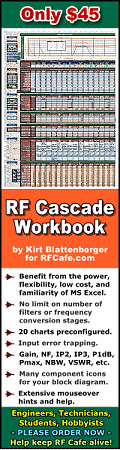

 |