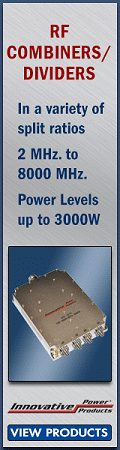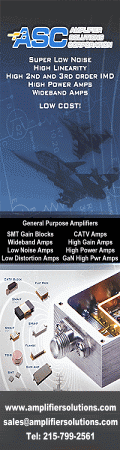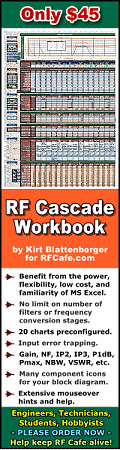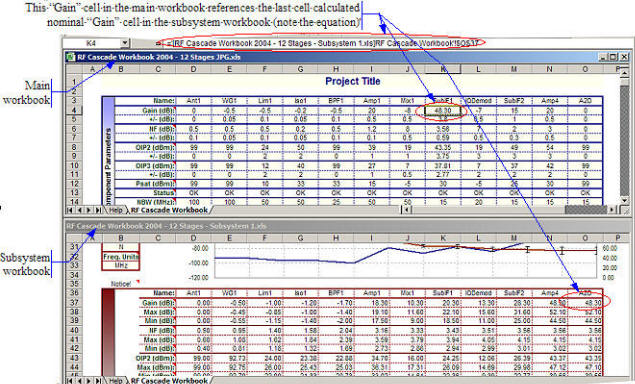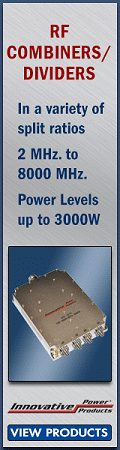
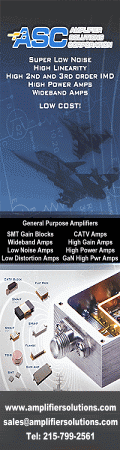
RF Cascade Workbook for Excel
RF & Electronics Symbols for Visio
RF & Electronics Symbols for Office
RF & Electronics Stencils for Visio
RF Workbench
T-Shirts, Mugs, Cups, Ball Caps, Mouse Pads
Espresso Engineering Workbook™
Smith Chart™ for Excel
|
 |
RF Cascade Workbook 2004 User's Guide© - Chapter 3 |
| Chapter
1,
2,
3,
4,
5,
6,
7,
8,
9,
10 |
Version 1.01 by Kirt Blattenberger
RF Cafe Website (www.rfcafe.com) |
Chapter 3 |
| 3 Adding or Deleting Rows & Columns |
| Adding or deleting rows or columns or even cells within cell range A1:P151 is not for the faint
of heart, because doing so will require fairly extensive modification of the VBA code. This is why three
versions of RF Cascade Workbook 2004 are provided, with 6, 12, and 18 component positions pre coded. If more
positions are required due to a large system, then expand the workbook very carefully by inspecting the VBA
code and making the necessary modifications. Doing so is really quite simple, but attention to details is
required to make certain that all of the references to chart series ranges are kept in sync, and that the added
component graphics handling routines function properly. |
| An alternative to adding components to the worksheet would be to create separate workbook(s)
for subsystem(s), then either transfer the subsystem results into the main workbook in the space of one
component position, or dynamically reference the separate workbook(s) from within the main workbook.
Figure 4 illustrates how to dynamically reference an external subsystem output cell value. The easiest method
is to open the main workbook and external subsystem workbooks concurrently, then use the
“Window->Arrange…-->Horizontal” menu selection to configure the windows as shown. To reference the external
Gain value as shown in the example, insert the cursor in the K4 cell in the main workbook and type the equals
(=) sign, then click the cursor in the O36 cell in the subsystem workbook, then hit the Enter key. That's all
there is to it. Reference all the other external cells similarly. For the “+/-“ values, you will have to do
something like write an equation that takes the average of the Max and Min values from the external workbook in
rows 121 through 148 (they are typically nearly symmetrical, though). |
|
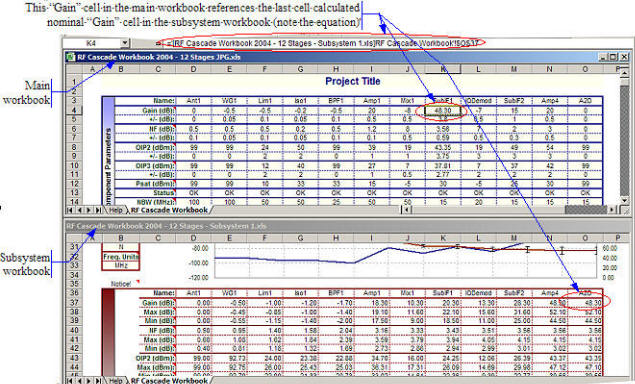
|
| Figure 4 How To Reference An External Subsystem Workbook |
| It is also possible to link the entire realm of calculated cascaded values from an external
subsystem workbook through proper referencing of cells in the “Calculated Output Values” area, but the
necessary steps will not be covered here. Bookkeeping gets to be a real chore, and broken links can be very
frustrating under the circumstances. |
| Chapter
1,
2,
3,
4,
5,
6,
7,
8,
9,
10 |
Version 1.01 by Kirt Blattenberger
RF Cafe Website (www.rfcafe.com) |
Chapter 3 |
|
 |
|
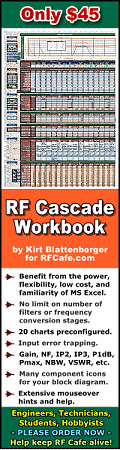

 |