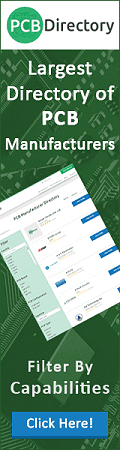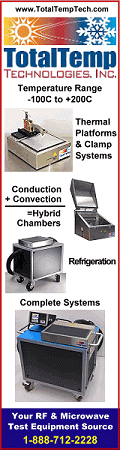|
Chapter
1, 2,
3, 4,
5, 6,
7, 8,
9, 10,
11,
12, 13
Version 1.11 by Kirt Blattenberger RF Cafe Website (www.rfcafe.com)
Chapter 6
6 Inband Plots
Five worksheets with graphs are provided for the Inband parameters by default. You may, of course, add as many
graphs as necessary to plot parameters. Each graph adds about 10 kBytes to the file size. A lot of online help is
available through Excel for working with graphs. Most parameters can be modified by double clicking on the item
you want to change. When a graph is selected, the “Chart” menu item appears on the main menu bar in place of the
“Data” menu (see Figure 11). From there, you can access all of the graph setup parameters. If you want to
add another graph worksheet, the simplest way is to right click on the bottom worksheet tab and select the “Move
or copy…” menu item, and instruct Excel to make a copy per Figure 10.
|

|

|
|
Figure 10 Copying A Chart
Worksheet
|
|

|
|
Figure 11 SFDR
Plot
|
|
Chapter
1, 2,
3,
4, 5,
6,
7, 8,
9,
10,
11,
12,
13
|
Version 1.11 by Kirt Blattenberger RF Cafe Website (www.rfcafe.com)
|
Chapter 6
|
|